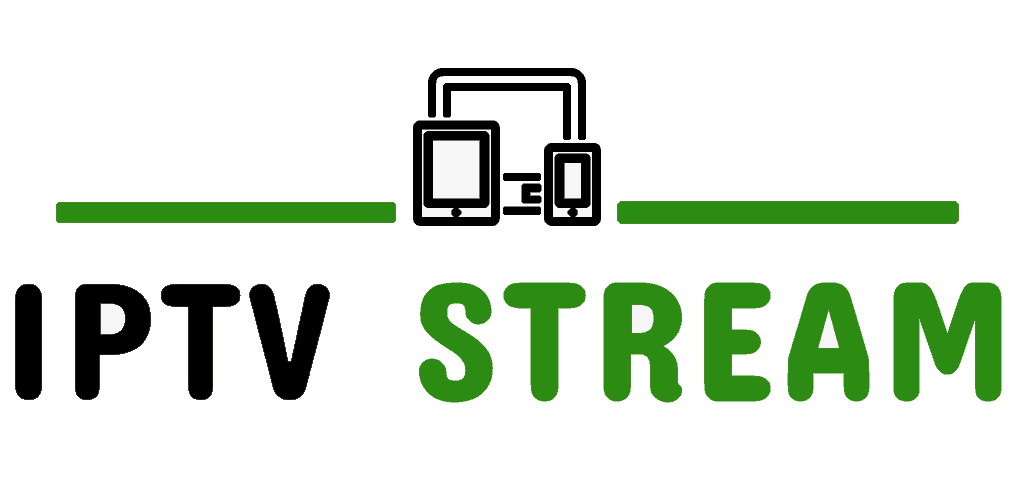How to setup IPTV Smarters Pro
IPTV Smarter’s features:
- Live, Movies, Series & TV Catchup Streaming
- Support: EPG
- Parental Control Integrated for each category
- Built-in powerful player
- Support: Playing with External Players
- Attractive & Impressive Layout and More User-Friendly
- Support: Dynamic language switching
Please note, you will need to enter your Username, Password and Server URL which is provided by us. If you do not have this then kindly CLICK HERE to get yours now.
SMART TVs (Samsung & LG only):
App can be downloaded from your TV’s App Store or by Searching IPTV Smarters Player on your LG & Samsung TV.
ANDROID & APPLE Devices:
Please download IPTV SMARTERS PRO app from Play Store/App Store and skip to IPTV SMARTERS SETUP section below)
DOWNLOAD FOR WINDOWS PC DOWNLOAD FOR APPLE MAC DOWNLOAD APK FILE DOWNLOAD FROM APPLE STOREInstall IPTV Smarters on Firestick/Fire TV
1. From the Main Menu scroll to hover over Settings.

2. Click My Fire TV.

3. Choose Developer Options.

4. Click Apps from Unknown Sources.

5. Choose Turn On.

(Skip to Step 13 if you already have Downloader app installer)
6. Return to the home screen and hover over the Search icon.

7. Type in Downloader.

8. Select the Downloader app.

9. Click Download.

10. Click Open.

11. Select Allow if presented with this prompt.

12. Click OK.

13. You will now see the following screen. Select the URL section

14. Type the following URL exactly as shown here: iptvstream.live/isp.apk and click Go.

15. Wait for the file to download. Once downloaded, click Install.
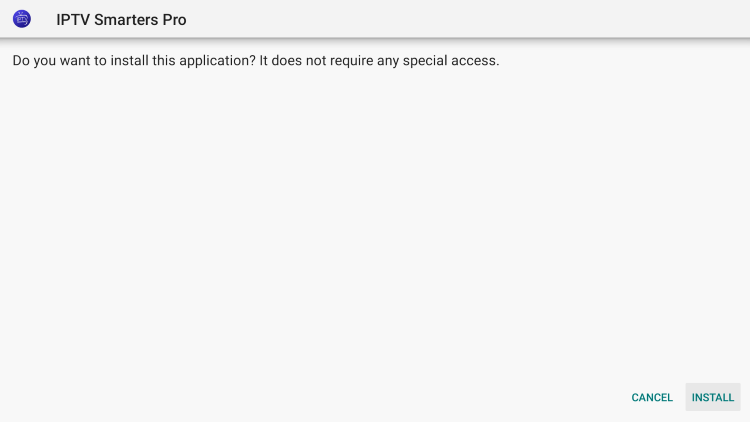
16. Click Done.
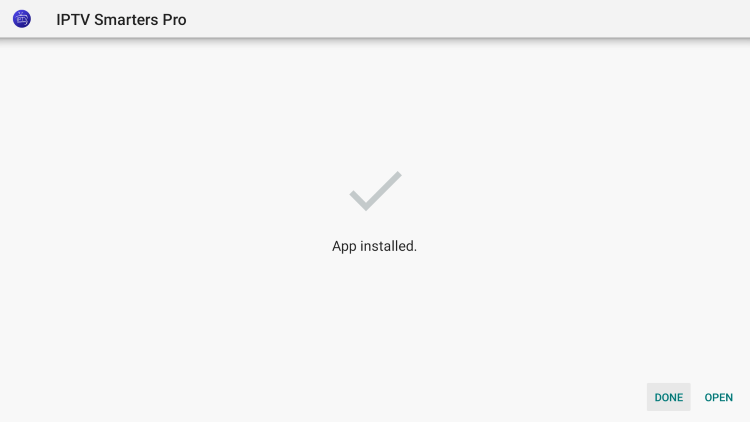
17. This will take you back to Downloader. Click Delete.
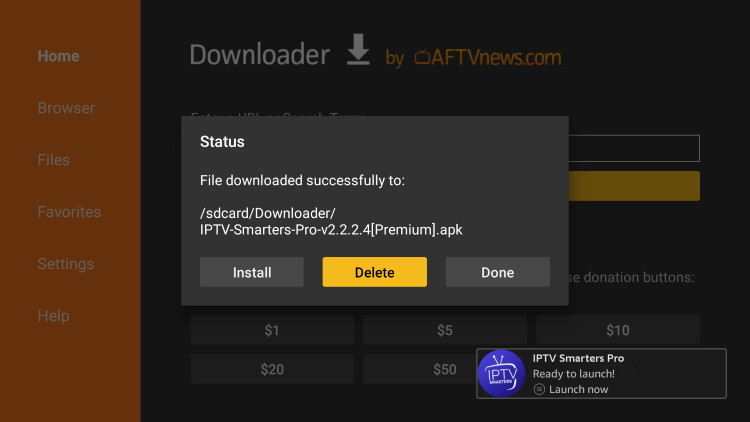
18. Click Delete again.
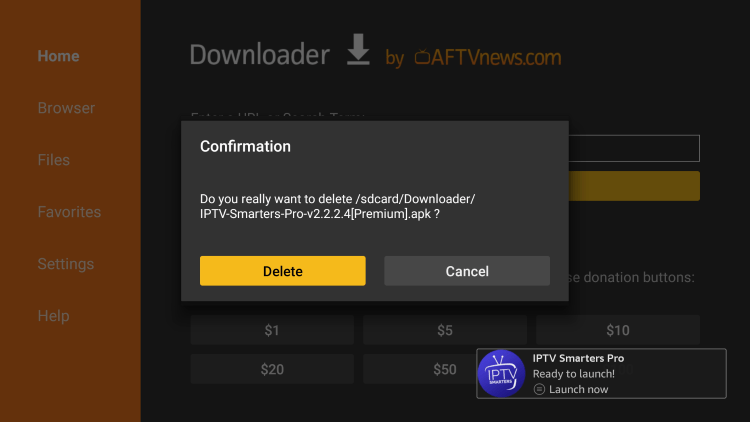
19. Return to device home-screen and under “Your Apps & Channels” click See All.

20. Scroll down to hover over IPTV Smarters.
21. Click the Menu button on remote (3 horizontal lines), then click Move to Front.
App installation is now complete! Open the app to begin the setup process:
IPTV Smarters Setup
After opening, you will see the “Terms of Use” agreement.
Click Accept
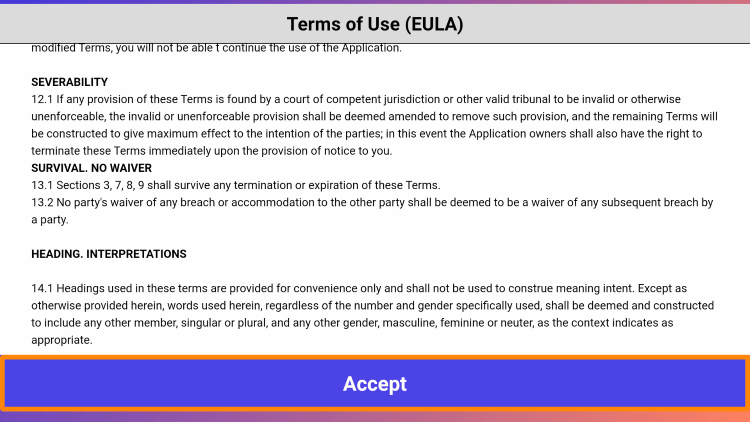
Click Add New User
Choose login with Xtream Codes API
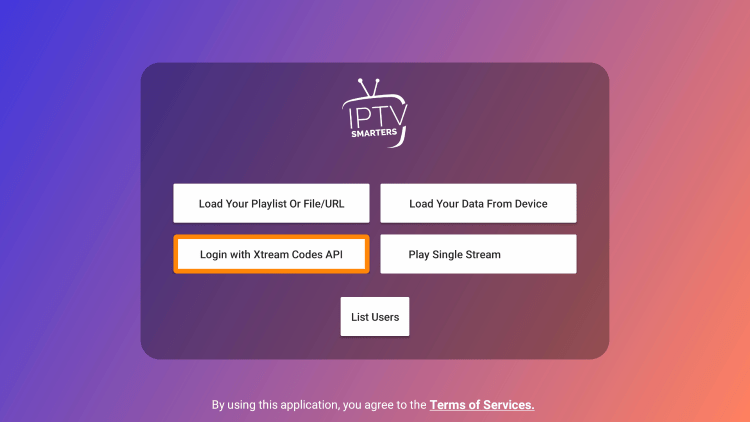
Enter account Information we emailed you and click Add User
Wait for User added successfully message to appear
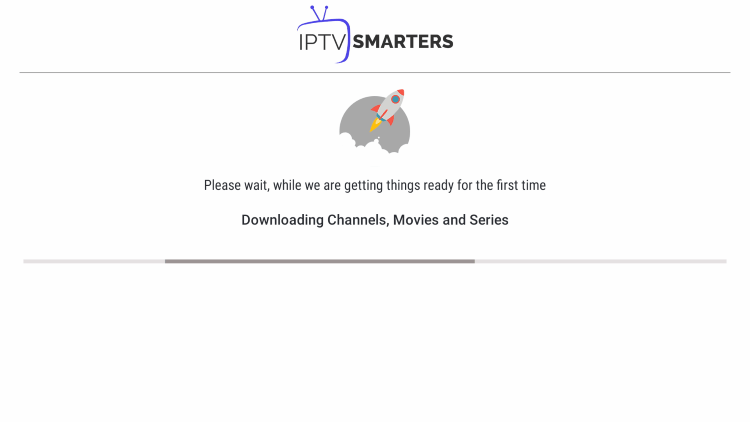
Click on the “Live TV” icon as depicted in the image via a red arrow.

Kindly select the channel group/country that you want to watch and proceed to the next section.
Then click on the channel name and then double click on the small screen to turn into full screen as the final step.
To install Electronic Program Guide (EPG) click INSTALL EPG button under Movies
NOTE FOR PC USERS: Please do not enter http:// of server URL as in PC version there is a separate box to select http or https, please always select http://
(Your server URL should then just look like this: exampleurl:1234)