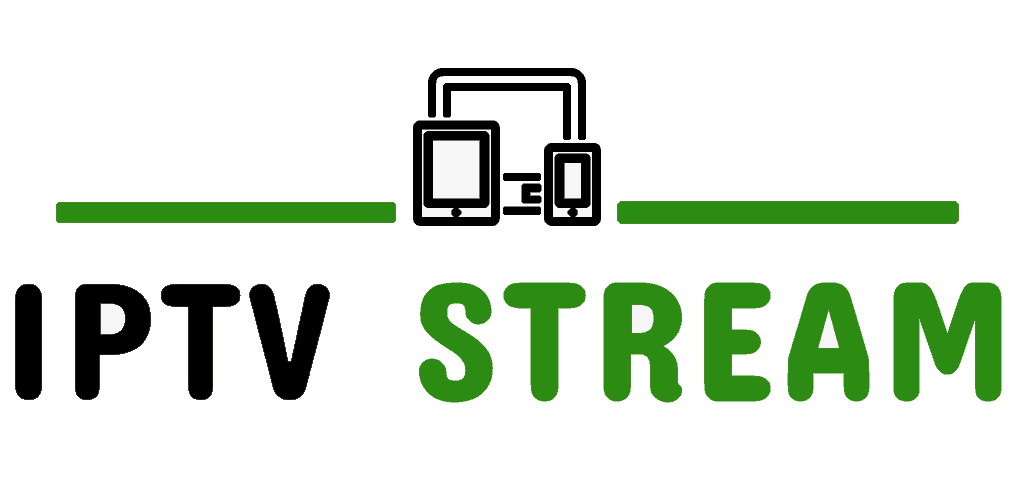How to setup Enigma2 IPTV (Zgemma) devices Using PuTTY
The first thing to do is install putty, a free SSH/Telnet Windows client: http://www.putty.org/
> Download the program and install Putty
> Take the Box IP address
> Putty program “Hostname” Enter the section and under the section “Telnet” Select

> “Open” button
> To open the black screen
> “root” enter and your Device Root User & Password.
PLEASE NOTE: This line is just an example, the original Line you will get from us, once you’re logged in, just put into the Terminal Window the IPTV Autoinstaller Script and hit ENTER:
> wget -O /etc/enigma2/iptv.sh “http://domainname.com:port/get.php?username=MyUser&password=MyPassword&type=enigma22_script&output=ts” && chmod 777 /etc/enigma2/iptv.sh && /etc/enigma2/iptv.sh
> “reboot” enter
and after install reboot your box and Enjoy!
NOTE: Remember to use the correct m3u link which was sent to your email after purchasing your IPTV Subscription.
Guide for adding EPG IPTV Subscription
Download e-channelizer from :
http://echannelizer.com/downloads.php#
Assign DVD References to IPTV Channels for EPG :
The channelized program needs to be installed on a Windows machine.
As long as your box has working EPG with Satellite already, then you can just drag and drop (whilst holding ctrl) the equivalent Satellite channel over the top of the IPTV channel.. this will assign the correct Reference to it.
You’ll then need to write the changes back to your box. It will restart the GUI and then all should be well.
Assign DVD References to IPTV Channels for EPG :
The channelized program needs to be installed on a Windows machine.
As long as your box has working EPG with Satellite already, then you can just drag and drop (whilst holding ctrl) the equivalent Satellite channel over the top of the IPTV channel.. this will assign the correct Reference to it.