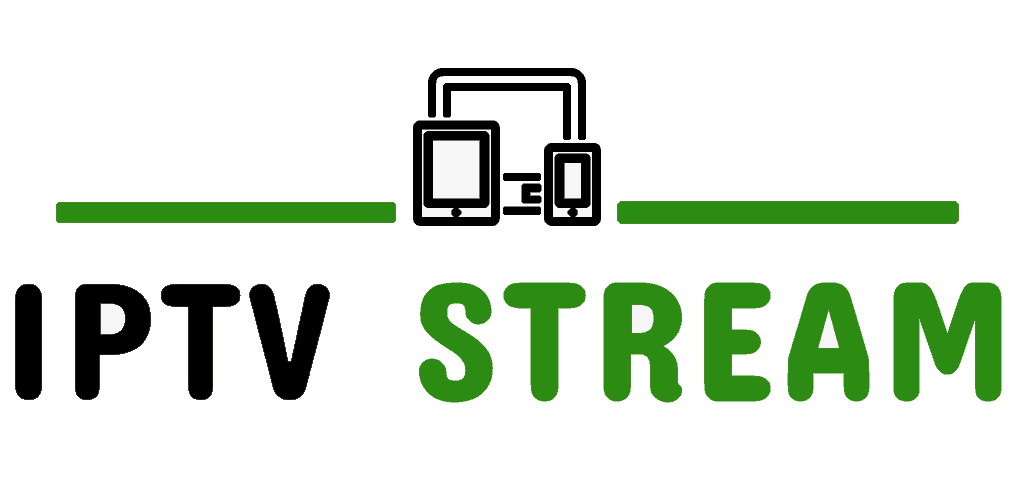HOW TO SETUP IPTV ON AMAZON FIRESTICK
This tutorial will guide you through the simple setup instruction for an Amazon Fire TV. The Live TV Store IPTV service uses a media controller app called ‘Smart IPTV’, this app is free to use for a period of seven days, you will then be asked to make a one-time donation of € 5.49 (Euros) towards the Smart IPTV app development.
Installation instructions for Amazon Fire TV
The application is no longer available in the Amazon Apps store. You can install the application on your Fire TV device by entering apk.siptv.app in the Downloader app or your device’s browser’s URL field. You can also follow the below guide to install Smart IPTV application on Amazon Fire TV devices.
Install Smart IPTV on Firestick/Fire TV
1. From the Main Menu scroll to hover over Settings.

2. Click My Fire TV.

3. Choose Developer Options.

4. Click Apps from Unknown Sources.

5. Choose Turn On.

(Skip to Step 13 if you already have Downloader app installer)
6. Return to the home screen and hover over the Search icon.

7. Type in Downloader.

8. Select the Downloader app.

9. Click Download.

10. Click Open.

11. Select Allow if presented with this prompt.

12. Click OK.

13. You will now see the following screen. Select the URL section

14. Type the following URL exactly as shown here: apk.siptv.app and click Go.
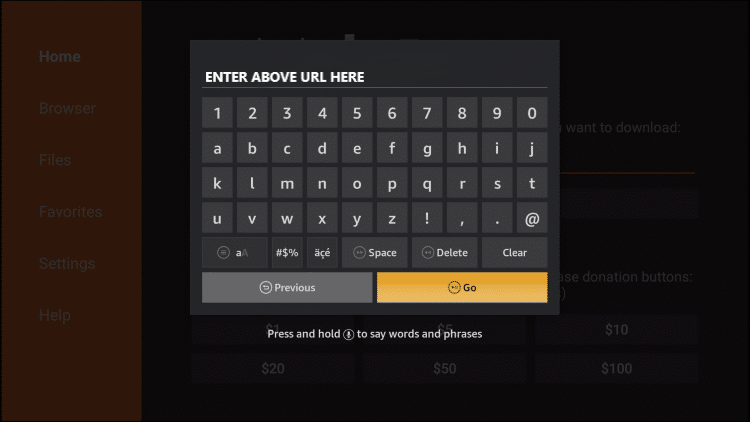
15. Wait for the file to download. Once downloaded, click Install.
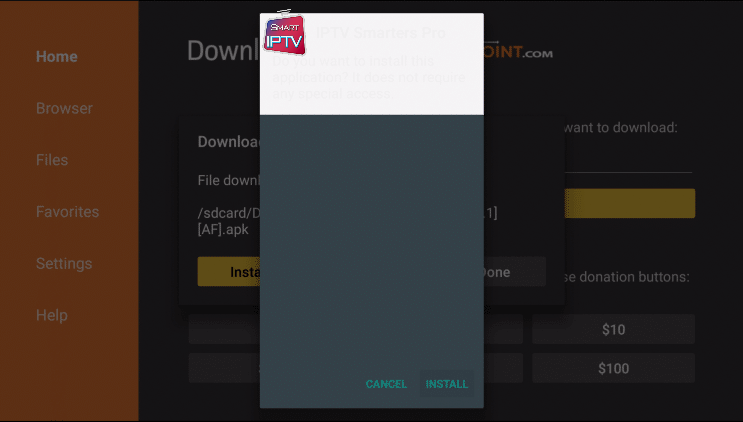
16. Once installed, click OPEN.
- Launch the ‘Smart IPTV‘ app.
- Make a note of your Mac’ address shown in the app which looks like ab:cd:12:34:fd:gh.
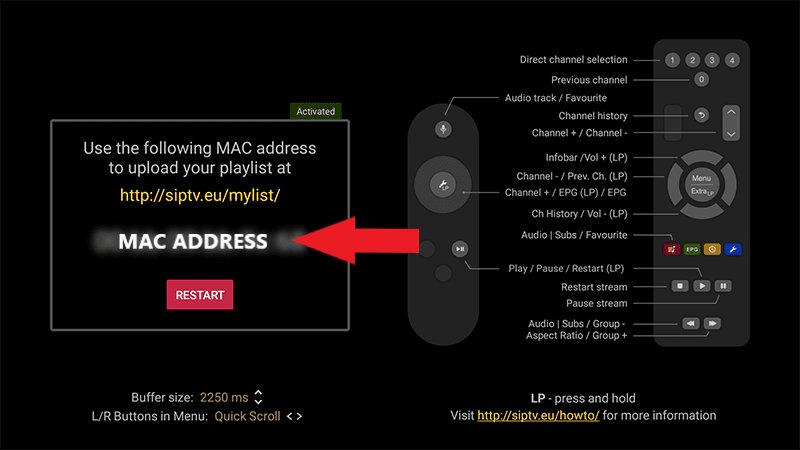
- You can include this MAC address with your order and we will upload your playlist for you.
- Or you can visit https://siptv.app/mylist/ from any web browser.
- Go to the section titled ‘Add external playlist links (URLs)’ and enter your ‘Mac’ address and the unique Live TV Playlist URL into the ‘Link’ field.
- Click onto the ‘Add Link’ button
- Restart the ‘Smart IPTV’ app.
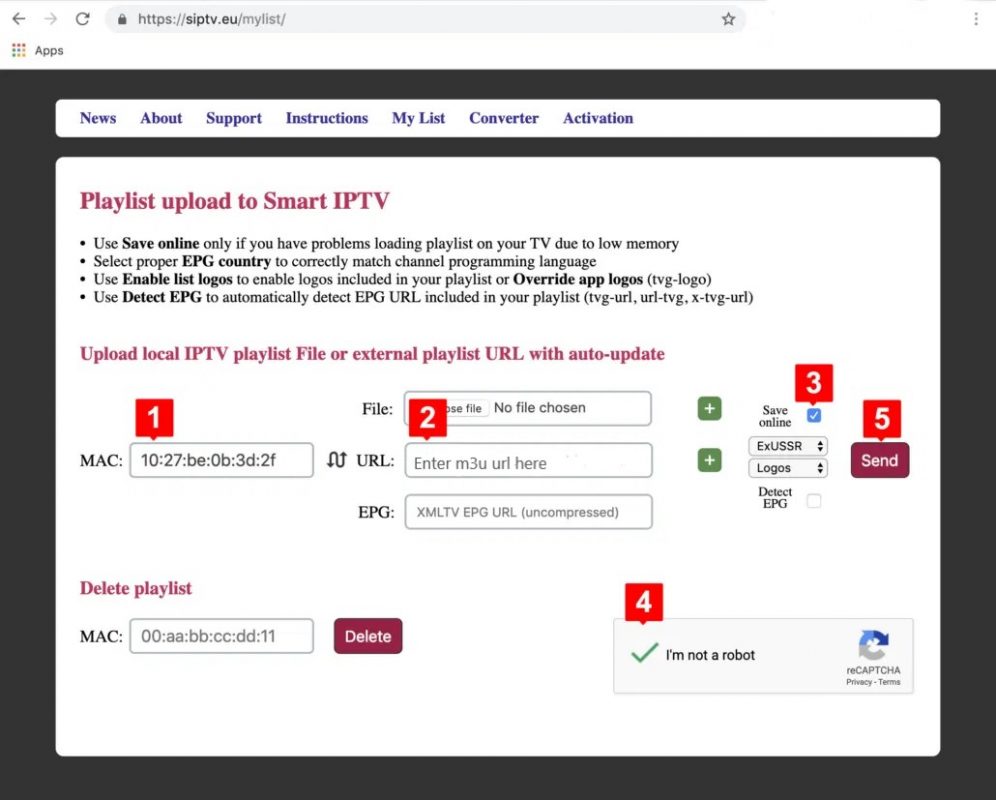
Watching Live TV after initial setup
- Run the Smart IPTV app.
- Select a channel or film to view.
Troubleshooting Live TV
If you have any problems viewing the Live TV Service please follow this recommended fix.
- Reboot your Fire Stick and Router.
HOW TO CHANGE COUNTRY FOR ANDROID & FIRESTICK:
Please press OK on your remote
Channel List will appear.
Please Press & Hold OK on remote
A menu will appear
Please go to Groups & Press OK on remote
You will see a list of all countries including VOD
To purchase the app & activate your MAC, please visit https://siptv.app/activation