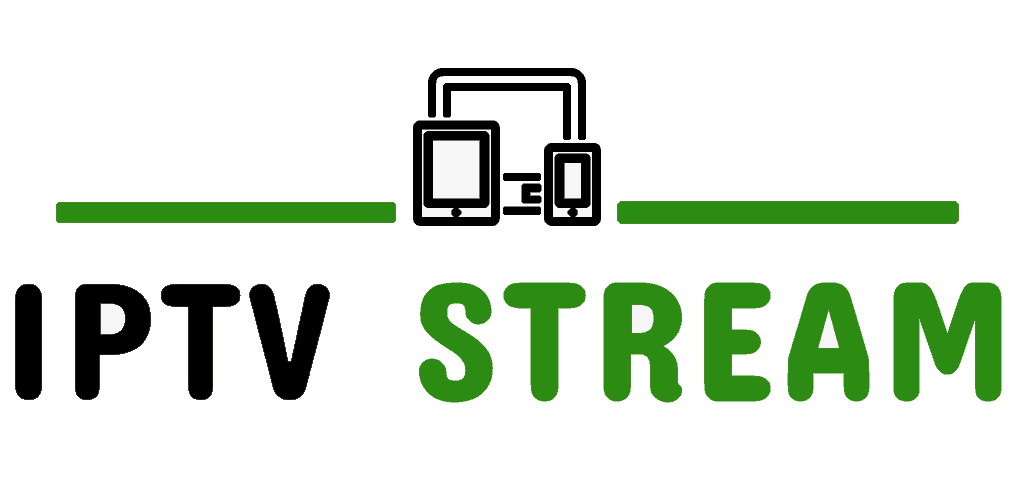How to Setup IPTV on Roku with Web Video Caster?
Important – M3U playlist Player is removed from the Roku channels store. So you can not Add M3U Playlist On Roku. You can use Plex to stream IPTV for Roku but it’s complicated to setup. I have tried many ways to watch IPTV on the Roku device but only a few of them are working and I strongly suggest you go with casting method which I have listed below.
- In the first step download web video caster on your smartphone (For Android & iOS)
- Assuming that you have installed Web Video Caster on your device, launch the app.
- Tap the three-lined sandwich icon above to toggle the sidebar and select IPTV from the list of options.

- Tap the + icon above, tap the field under IPTV address, and paste the M3U URL sent to you by us.
- Put a name for the IPTV list below and click SAVE to add the IPTV list.

- Click on the Cast icon

- Select Roku to let the app scan your Roku device on the home network and tap DONE. Make sure your smartphone and Roku is connected to the same Wi-Fi network.

-
- Head over to the IPTV section of the app to open the IPTV list you just added. Give it some seconds to load the playlist.
- Once the IPTV list loads successfully, select a channel from the list or use the Search function above to search for a channel.
- Select your Roku device on the next page, then click the Play button.
You can now watch live IPTV channels on your Roku device. Note that the Web Video Caster app doesn’t provide any IPTV channels. You have to get an M3U playlist file from us by CLICKING HERE.