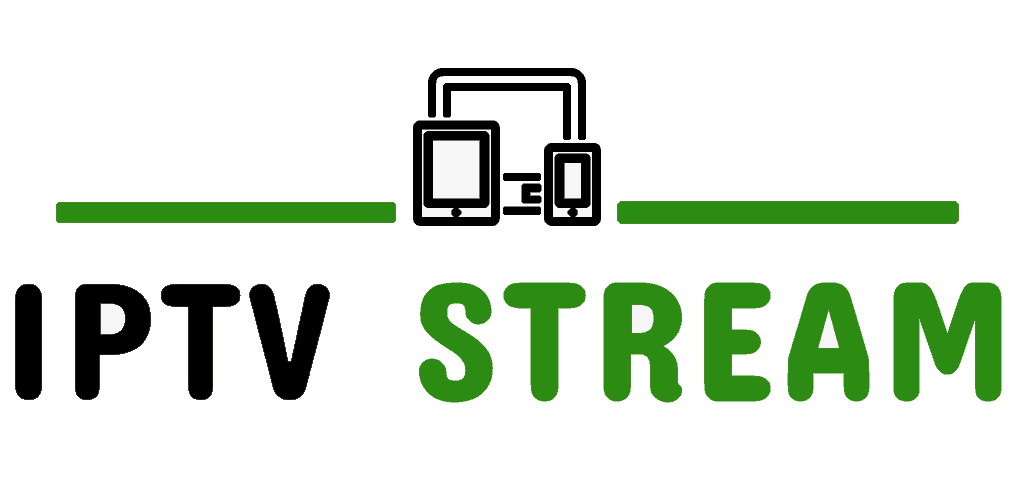HOW TO SETUP IPTV ON IPHONE, IPAD, & APPLE TV
This tutorial will guide you through the setup GSE IPTV APP for an Apple iPad, Apple iPhone or IPTV Apple TV. There are a few of these available in the App Store, however, this tutorial is based on a free app called ‘GSE IPTV’, this app is free to download and use.
The first you need to go to the app store and search GSE IPTV
Before you start you need to find your m3u line which will look something like this:
http://example.link/get.php?username=**********&password=**********&type=m3u_plus&output=ts
It contains all the info you will need to complete your setup.
Name can be anything you like (used only to identify this service if you want to set up more than one)
Username is the portion of your m3u after the username= ********* (see blue stars above)
Password is the portion of your m3u after the password= *********(see red stars above)
Server URL or portal is the first part of your m3u. like: http://example.link (Green Part of the link above)
Step 1: Click top left 3 lines and click Xtream-Codes API

Step 2: Click the + icon, Then enter IPTV STREAM into the name IPTV Subscription

Step 3: Enter your username, password & URL sent to you in the email.
If you don’t have a link to play IPTV, you can order yours today. We provide a free 1 day IPTV Trial.
Then click on the Update button once and wait for it to load. IPTV Subscription