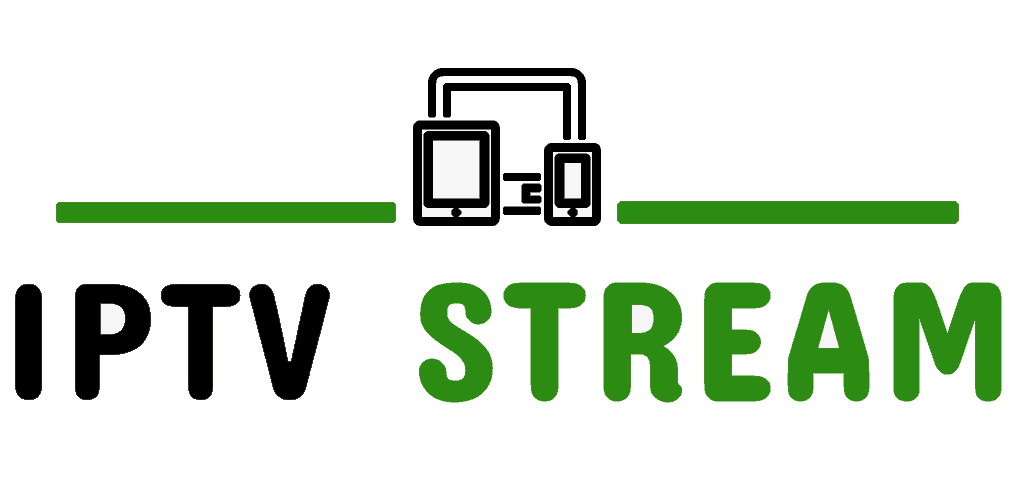SS IPTV app is available for streaming IPTV channels on LG, Samsung, Philips and Sony TVs.
LG: SS IPTV may be installed from official LG Smart World on this platform, in any country.
Samsung: The app works on D-series models and higher. SS IPTV may be installed from official Samsung Smart Hub on this platform, in any country.
Philips: In order to launch app enter in TV’s browser address bar app.ss-iptv.com.
Sony: The app is in beta-testing on Sony Smart TV, so the working of some function or whole app is not guaranteed. The app can be used on Sony Smart TV starting from 2013 TVs and higher.
Please note, you will need M3U URL which is provided us. If you do not have this then kindly CLICK HERE to get yours now.
Main features
- Simple access to the content of partnered operators
- Using playlist of the most widespread formats: m3u, xspf, ASX, pls
- Parental controls
- Time markers in TV Guide for automatic changing channels in desired time.
- Flexible appearance adjustment
How to add IPTV channels to SS IPTV
Step 1: To upload user playlist press “Settings” button of the main screen.
Step 2: To upload a playlist, go to General subsection of the app’s settings and press Get code button. The non-permanent code can be used only 24 hours (or till new code is generated)
Step 3: Send us the code displayed in the app.
Or you can do upload the playlist yourself by entering the code displayed in the app at this URL:
https://ss-iptv.com/en/users/playlist and press Add Device button.
Step 4: When the connection is made, click on EXTERNAL PLAYLIST.
Click ADD ITEM
A box will appear like below, Set Displayed Name as IPTV Stream and Copy/Paste M3U URL we sent you in Source section.

Then Click OK
Then click Save button.
Restart your TV and open SS IPTV app again.
The internal playlist will be available through tile My playlist or Below My Playlist on the Main Screen of the app.
New uploaded internal playlist replaces the older one.
Enjoy!