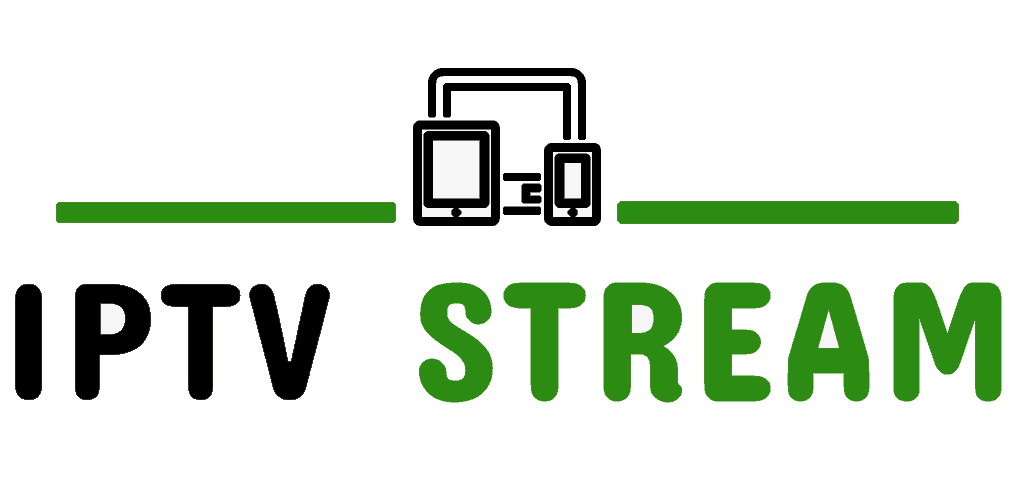Download MyIPTV Player app from Microsoft Store on your Xbox console
Before we get started, you need an IPTV subscription and your m3u file link which we will send once you sign up.
- Install the MyIPTV Player app from the Microsoft Store on your computer or on your Xbox. If you log into your Microsoft account on your computer and have the same account on your Xbox, you can also install it from your computer so that the console automatically installs MyIPTV on your device.
- Start the app and go right to ”Settings”
- Type the ”M3U playlist link” you received in the email. Click on the button below labeled as ”Refresh channel list from remote source”.
- Scroll down to ”EPG URL” and type the EPG URL you will receive in the email.
- Channels should start loading, this can take a minute or two so please be patient.
- Once the channels are loaded, you can see all channels listed. From the drop-down menu on the top left corner you can choose which country you like to watch. Choose the USA, UK, etc as desired and click on it, now you can see all channels in that country group.
- You can also mark any country as favorite which lets the app startup with your favorite next time.
- Feel free to email us with questions about MyIPTV Player regarding setup or other settings at [email protected]
- Setup is now complete, Enjoy!!!